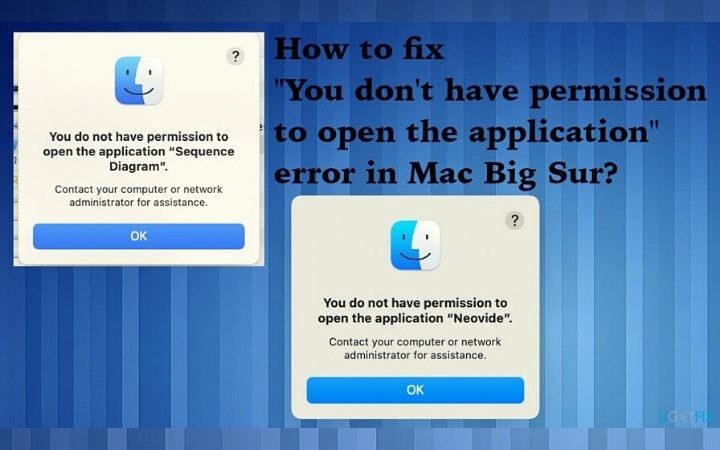Converting And Editing Files Using GoGoPDF

Nowadays, most of the work is done online. Thus, more and more files are being stored on the internet in different file formats, increasing the demand for online file converters. For those on the hunt for an excellent online file conversion website, GoGoPDF is the website for you.
GoGoPDF is an easy-to-access website as it is available on all browsers for all operating systems. Not only that, but it also has lots of high-quality and speedy services for its users to enjoy. Though the batch converts Word to PDF online service is still unavailable, users can still enjoy a variety of other services GoGoPDF has to offer. w
Table of Contents
Using GoGoPDF to Convert and Edit PDF Files
As one of the best websites for online file conversion, GoGoPDF also offers editing services. These editing services enable the user to add freehand annotations, signatures, shapes, images, and text to their PDF files. But, before you can make these edits, the file must first be in PDF format.
Convert Your File to PDF
If you haven’t converted your files to PDF yet, you can convert them using GoGoPDF’s very own conversion services. Choose the service appropriate for the file you want to convert to PDF. For instance, if you want to convert a Word document to PDF, choose Word to PDF and if you’re going to convert an Excel spreadsheet to PDF, select Excel to PDF.
Once you’ve converted your document to PDF, select which editing service you will use if you want to add images, text, shapes, and freehand annotations, choose Edit PDF. If you want to sign a PDF file and invite others to sign it, choose Sign PDF, and if you want to add a watermark, select Add Watermark.
Adding Text, Images, and Freehand Annotations to Your PDF
Click on the ‘Edit PDF’ icon on GoGoPDF’s home page. Clicking on this icon should redirect you to the page where you drop or select your file and start the editing process. On PC, you can either drag and drop your file or choose from your Documents folder. On mobile, select your file directly from its folder.
Once you have selected your file, you can start the editing process. You can add text, images, shapes, and freehand annotations through the toolbar at the top. Once you have finished making changes, you are now free to enjoy your newly edited PDF file. You can either print, download, or share the file with others through a link or email.
Converting Word Documents to PDF Using GoGoPDF
Word documents are one of the most widely used file formats around the world, and as such, GoGoPDF also offers conversion services of Word to PDF and PDF to Word. Like editing PDF files, converting Word documents to and from the PDF file format is as easy as counting to 1,2, and 3 with GoGoPDF’s intuitive user interface.
Though GoGoPDF does not offer batch convert Word to PDF at the moment, converting Word documents to PDF is still relatively hassle-free. Because of its fast conversion speed and merge PDF feature, converting Word to PDF files is still streamlined, smooth, and comfortable.
Using the Word to PDF Tool
On GoGo PDF’s homepage, look for the ‘Word to PDF’ icon. Once you’ve found it, click or tap on it, and you will be redirected to the page where you will select, upload, and convert your Word documents to PDF. Select the files you want to convert from your device and click or tap convert. The conversion process should begin.
Depending on how fast your Wi-Fi is, the conversion should take at least a few seconds to at most two minutes. Once you’ve converted your Word file to PDF, you are free to enjoy your new PDF file.
Why Use GoGoPDF For Processing PDF Files?
GoGoPDF offers a wide range of services, meaning that you don’t have to look anywhere else. Secondly, its users’ privacy is ensured, seeing as all files that have been uploaded are automatically deleted an hour after they have been uploaded. Not only that, but GoGoPDF is also free and easily accessible for both mobile and PC users.
Its services are also stress-free and streamlined, not to mention the high quality of converted files due to the website’s top-notch software being used for conversion.
Takeaway
With GoGoPDF, you can edit your PDF files, convert different file formats to PDF, convert PDF files to other file formats, and so much more. Though conversion of multiple Word documents in one go-to PDF is still unavailable, GoGoPDF is still one of the best, if not, the best websites to use for converting files.