Get The Most Out Of Your Raspberry Pi With The New MX Linux
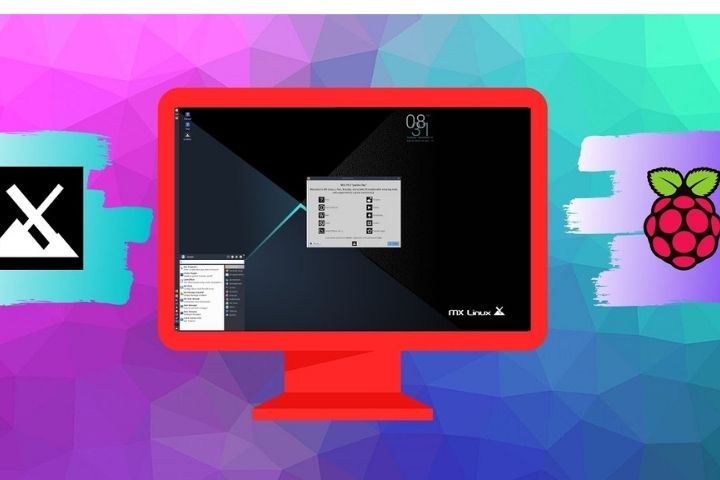
Today we can find many Linux distributions (and not so Linux) to install and use on the Raspberry Pi. And this micro-computer has gained tremendous popularity in all areas, both personal and professional. More and more developers are betting on giving this operating system a chance and allowing users to get the most out of their distributions. And the last to bring us the support for it has been, neither more nor less, than the popular MX Linux.
MX Linux is a distribution, based on Debian, which has been around for a long time. Among its main characteristics, we must highlight that it is a meticulous and optimized system in every way, seeking a perfect balance between usability and elegance. This operating system also brings a series of typical applications (VLC, Firefox, LibreOffice) so that users can start working with it from the first moment. It even has its tools designed to help us manage and administer all of Linux.
Initially, this distro was only available for 32-bit and 64-bit computers. However, its developers have decided to go further. And for a few hours, we can test a first preliminary version of MX Linux on the Raspberry Pi.
MX Linux “Ragout” – New Distro For The Raspberry Pi
Although it is still in beta, from now on, we can download and install the new MX Linux on any Raspberry Pi micro-computer. This new distro is available for Raspberry Pi 3, 4 and 400. Due to power problems, it is not possible to install this micro-computer in other older models.
What MX Linux offers us on the Raspberry Pi is a very light and customizable Fluxbox desktop, as well as a series of programs installed by default so as not to have to waste time downloading or installing other programs:
- Firefox ESR
- Claws Mail
- VLC
- Thunar
- FeatherPad
- Geany
CD Download And Install
And we will also find the typical MX applications (Conky, MX Updates and other MX Tools) to configure and manage this system.
We can download the latest beta for free from the following link. This system is distributed in IMG format, and we will need a particular program, such as Raspberry Pi Imager, to record said image to the micro-sd and start the Raspberry Pi with it. The new MX Linux for the Raspberry Pi works from both a micro-SD and a USB stick.
The default username is “pi, ” while the distro’s default password is “raspberry”. Of course, we recommend changing it as soon as you start the system to avoid security problems.






