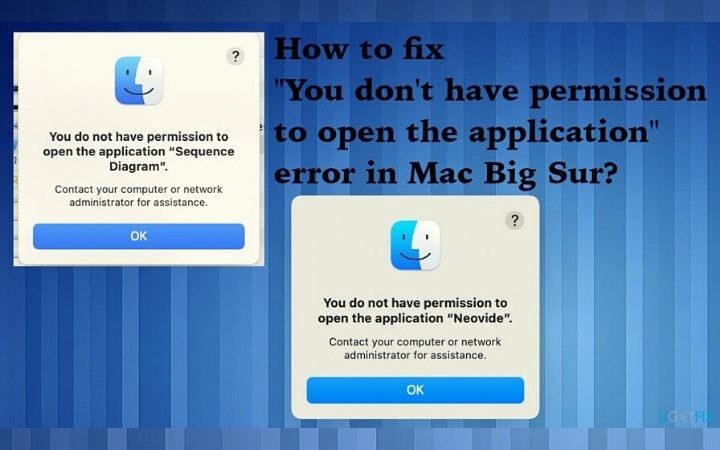This Trick Allows You To Open Any File With A Single Click On Windows

The double click to open all kinds of files and folders takes many years between us. Any PC user, even without having computer skills, is the first thing he will try to do when he endures the mouse with his hand. This is the default configuration that the operating systems bring to use the mouse and interact with the computer files. However, within the Windows configuration options, we can find other options that can change the way we work with our computers. For example, save us one click every time we open any file or program.
Although we are sure that at first weird, being able to open files with a single click brings several advantages to our day to day, for example, it will allow us to save time when we open many files or folders, relax the wrist tendon and even extend the life of the mouse even further. Also, if we use the track-pad instead of a mouse, everything will be infinitely more precise, and we will avoid moving the mouse by mistake when making the second click.
In addition, we must bear in mind that the action of opening with a click is nothing new. If we think about how we surf the Internet, this is the way to do it (one click to enter any hyperlink, or access the browser options, for example).
Table of Contents
Activate The Option To Open With One Click
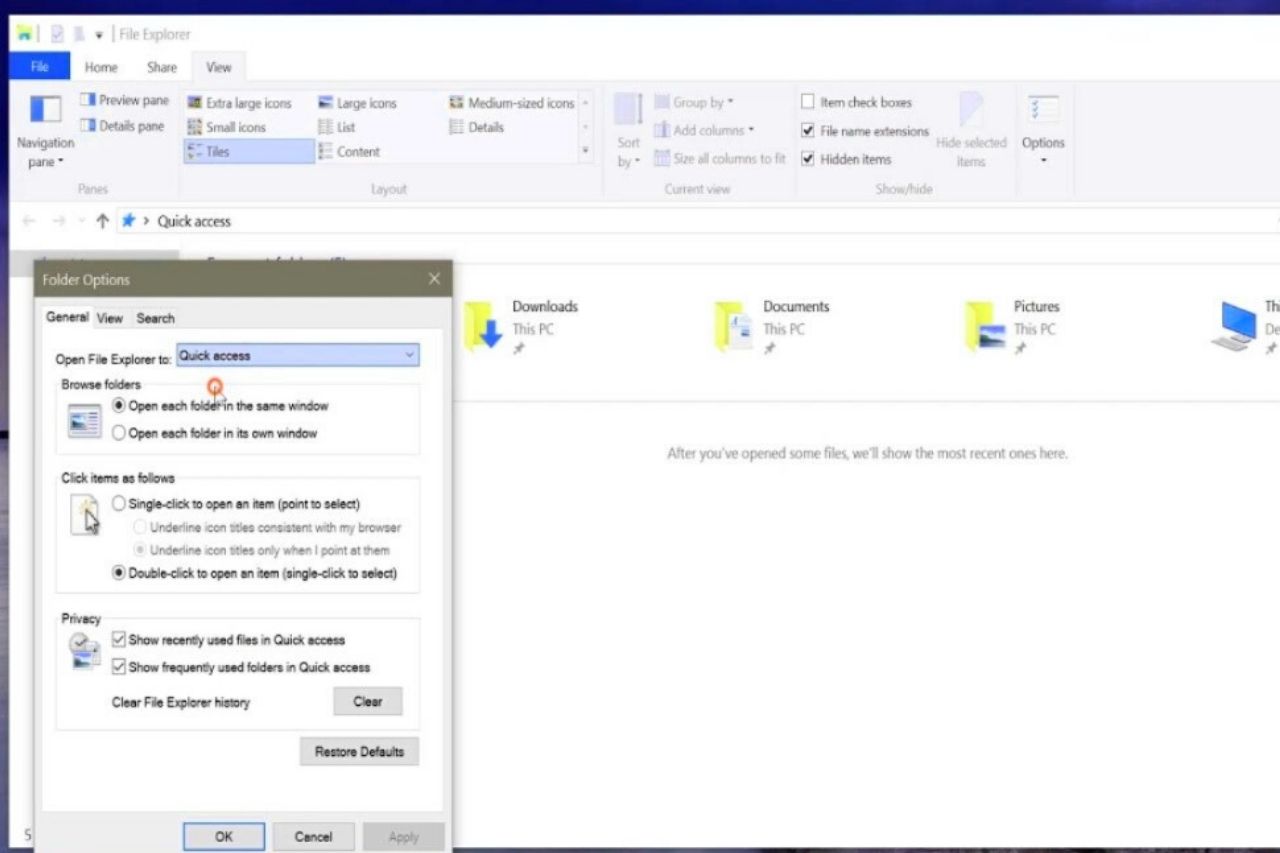
This browser option is within the general options of the file browser. To access it, what we have to do is open the “View” panel of the Ribbon interface, to click on the “Options” button.
In the window that appears, we must check the option ” One-click to open it, “in the section ” Actions when clicking on an element. “
The “underline” sub-option allows us to choose if we want all the elements to be underlined by default, or if we want them to be underlined only when we place the mouse on them. We can choose the one we like the most.
We apply the changes. We accept the window and go. From now on, all files and folders on the computer will open with just one click.
How to return to double click
If this mode does not convince us, we can return at any time to double click to open the files and folders of our Windows. All we have to do is back to the File Explorer Options menu of our Windows, and re-check the ” double click to open files ” box.
After applying and accepting the changes, everything will generally work again.
How to select files and folders with «open with one click» mode activated
Usually, to select a file or a folder, what we must do is a single click on the item. And this will automatically be selected. However, if we activate this option, the thing changes. Within the Options panel of the Windows file explorer, in the «View» tab, we are going to find an exciting option called « Use the boxes to select elements. «
If we check this box and apply the changes within the Windows 10 file explorer, we can see a new box that will allow us to select files. By clicking on each box, we can choose any data, and unchecking the box the data will be unchecked.
So we can take much more advantage of the option to open files and folders with a single click.